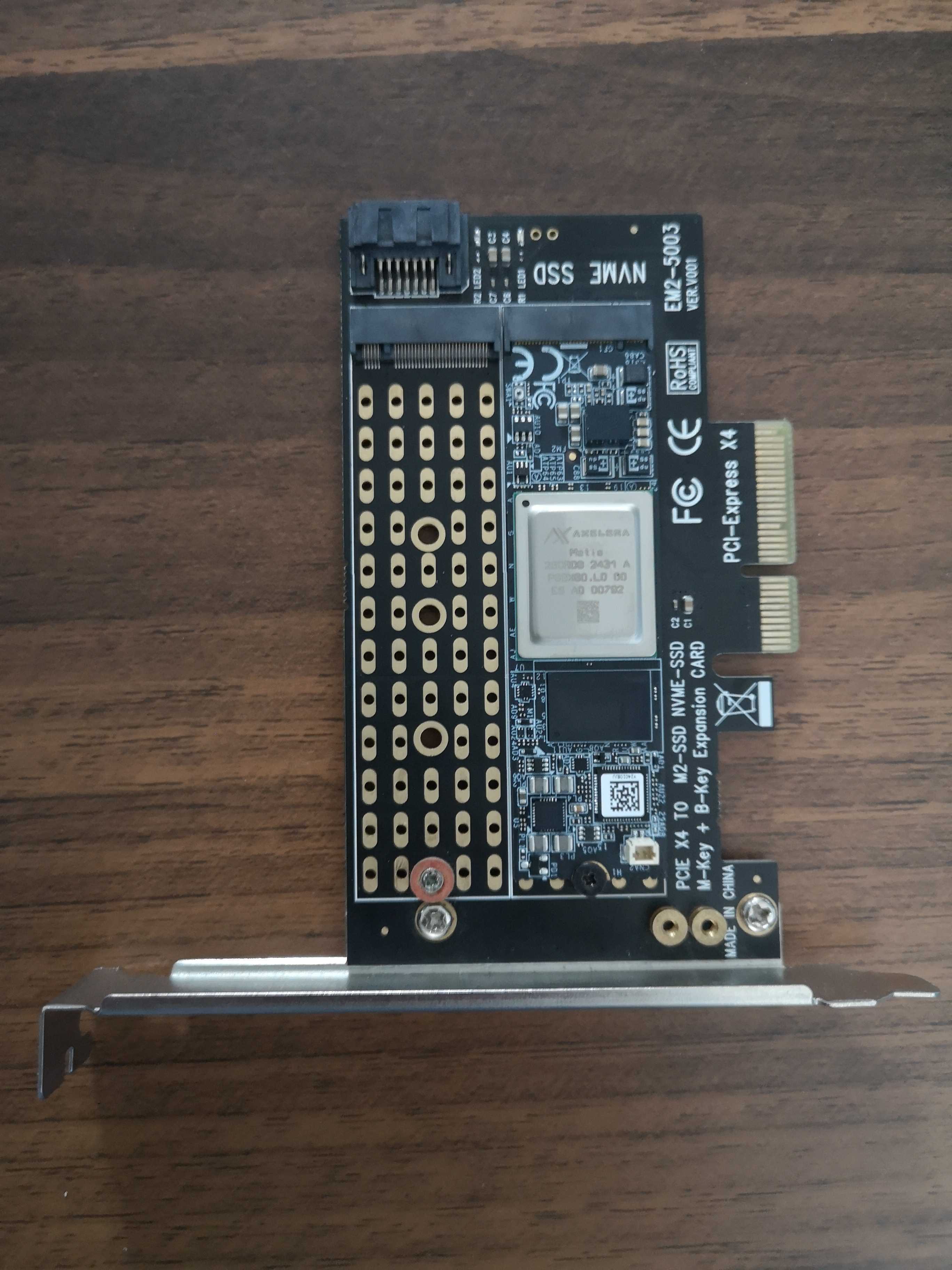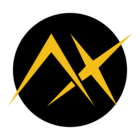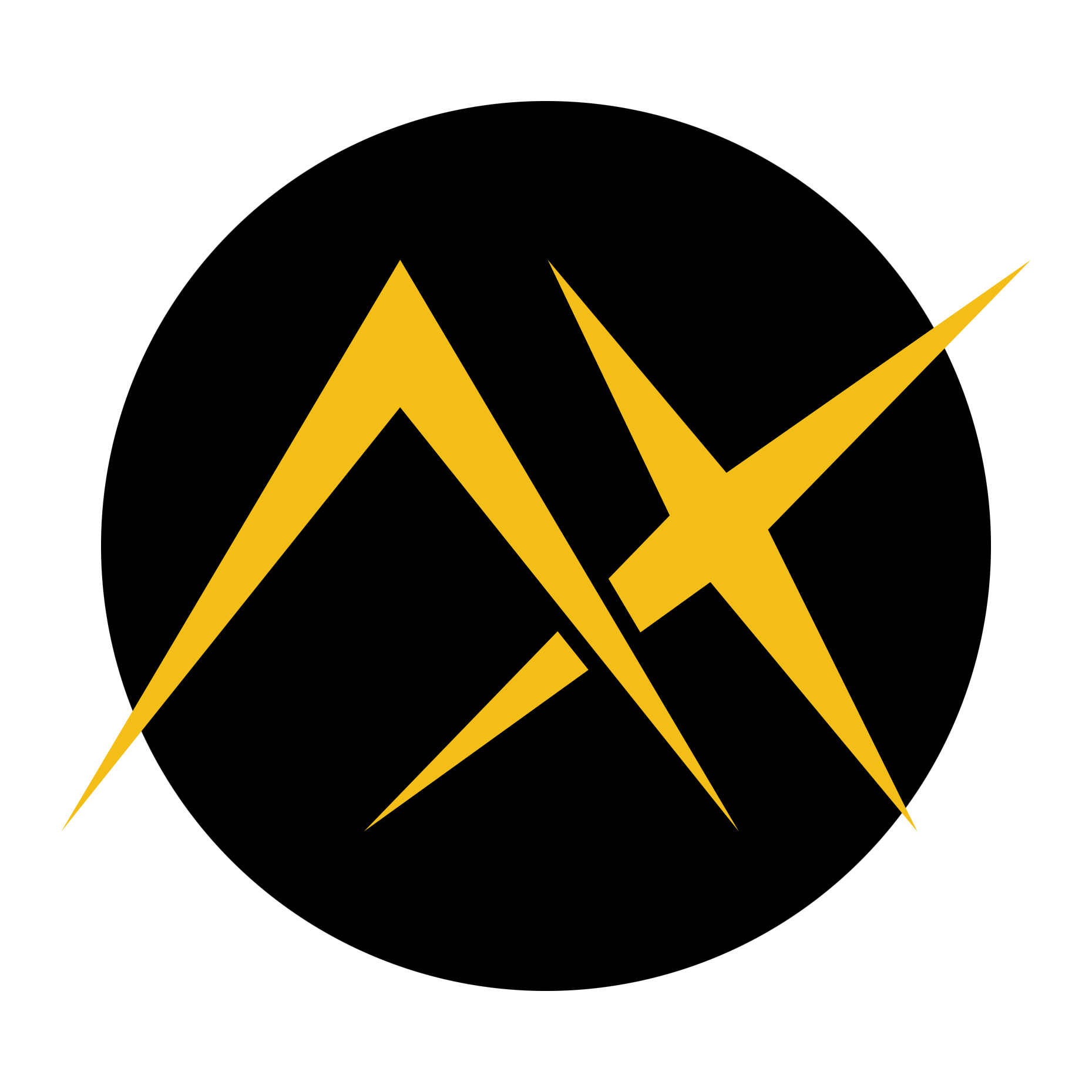Hello! I’ve been trying to connect and use the Axelera Metis M.2 card with no success. The same M.2 on a different PC was recognized correctly by using:
lspci | grep AxeleraBut now the card cannot be recognized at all on the new system. Here are some specs of the current host:
- Dell 5820
-
CPU: Intel(R) Core(TM) i7-7820X CPU @ 3.60GHz
-
RAM: 32 GB
-
GPU: 2 Quadro RTX 5000
-
OS: Ubuntu 24.04
I’ve also tried lspci | grep 1f9d with no success. The Metis driver is already installed and loaded with modprobe.
I'd appreciate any help or insight on additional steps I could try.
Additionally, this is the adapter I’m using for the Axelera card: